We recommend that you install our current core software that is found here. The change log for our software can be found here.
If you wish to return to a legacy version of our core software, please download the following installers:
Legacy Core Software Download – 4.2.2.9
Legacy Core Software Download – 2.26
In the list of ‘Additional Components’ you must select ‘Drivers’ (and ‘Infinity’ if using Infinity).
NOTE: When going back to the old software, you must keep the camera plugged in. This is different to installing the new drivers, where the camera must be disconnected.
Troubleshooting
Camera Not Connecting: If the camera does not connect to the software, the most likely cause is that the drivers haven’t updated properly. To fix this, click the start button, then find ‘Artemis CCD’ in the list of ‘all programs’ (Windows 7) or ‘all apps’ (Windows 10). In there should be a ‘Drivers’ option. This will open a folder which contains another folder labelled ‘32bit’ or ‘64bit’ depending on your operating system. In there will be a file called ‘OldDrivers’. Make sure your camera is plugged in! (This is different to when you install the new drivers, where the camera must be disconnected). Double click the ‘OldDrivers’ file. Select ‘Yes’ when prompted. Then follow the ‘Device Driver Installation Wizard’ instructions.
USB 1/ USB 2 Drivers
If you’re still having trouble with an Atik 16-series camera or older models of the filter wheel with this software, downloading and installing the following USB 1 driver should solve the problem:
Please note that the latest software is not compatible with Windows XP.
EFW1 Filter Wheel
The drivers for the EFW1 Filter Wheel have been removed from the core software installer. You can still download them from here though:
MaxIm Plugin
The MaxIm plugin has been removed from the installer. It is recommended that you use ASCOM instead. However, you can download the plugin below. You will need to copy the files into the MaxIm directory in program files (Usually C:\Program Files (x86)\Diffraction Limited\MaxIm DL Vx)
AstroArt Plugin
The AstroArt plugin has been removed from the installer. It is recommended that you use ASCOM instead. However, you can download the plugin below. You will need to copy the files into the AstroArt directory in program files (Usually C:\Program Files (x86)\Astroart)